The IATA eLibrary Windows (IATA Reader) is being decommissioned. More information on the decommissioning.
IATA publications for Windows® computers in one easy-to-use software
Install the IATA Reader software once on any Windows® computer. When you purchase the 'Windows' format of an IATA publication, it's added as an individual document to your own, centralized digital library. There’s no need to install a new application... Just download the document, install it in IATA Reader, and get to work!
IATA publications for Windows® computers are released for use in the IATA Reader software. Purchased titles are installed, activated and used, all within the Reader. It is the digital format IATA customers tend to be most familiar with.
The IATA Reader 'My Library' section collects all your IATA 'Windows' format publications into a centralized location. No need to keep and store your documents; the Reader does it for you. Simply launch the Reader and double-click the publication you want to view.
The Reader remembers document preferences like last page viewed to facilitate navigation between sessions. Switch between open publications with the document tabs. Switch between document view and the Library view by clicking the IATA Reader image in the top left of the window.
Publication content is typically displayed in a familiar table of contents and viewing window layout. Some IATA titles include dynamic grid sections, where data is presented in tabular format, with sort, filter, group and find functions. A number of titles include other special content (such as Document Toolboxes) or special features (for example instructional animations).
Features
| Document library | Interact with multiple IATA publications, all within the IATA Reader. Jump to sections in other documents if you have them in your library. |
| Publication tabs | Keep important content areas handy, or facilitate content comparisons by opening multiple IATA publications and multiple copies of publications at the same time. Drag tabs to rearrange publications, top/bottom, left/right, or split the viewable area in four. |
| Updates | IATA Reader checks for updates to publication documents, as well as to the Reader itself (with an internet connection). When a publication update is available, download it within the IATA Reader. Or, an up-to-date publication document for use in the Reader may be downloaded at any time from the IATA downloads site. |
| Search | Locate the information you need quickly by searching across the publication document. |
| Revisions since last edition | Most IATA publications include reference marks within the content indicating what has been added, changed, or removed since the previous edition. The revisions are also typically grouped within a 'Revisions' or 'Changes' tab, for quick and convenient access. |
| Copy text | Copy portions of text from publications open in the IATA Reader to the Windows clipboard, for use in other documents. |
Tech Specs
System Requirements
- Windows 10, Windows 8.1, Windows 8, Windows 7, Windows Vista
The IATA Reader is available for Windows computers only.
'Mobile' versions of some IATA publications are available for other platforms (Mac, iOS, Android, Chromebook, and Windows). - Intel Pentium or compatible processor
- 16-bit colour display, 1024 x 768 resolution or higher
- Microsoft .NET Framework 4.0
- Internet connection (for product activation, and update notifications and downloads)
- Publication requirements are provided with each publication. Publications are sold separately.
System Permissions
IATA Reader
- By default, the IATA Reader application is installed for Current User (to the User profile folder) and does not require administrator permissions. The advantage of installing for Current User is elevated permissions will not be required if an update to the application needs to be installed.
- To install the IATA Reader for All Users instead (to C:\Program Files (x86)\, for example), run the setup file with Run as an administrator.
IATA Publication Document
- IATA Reader publication documents (.mirdoc) are not installed to the same folder as the IATA Reader application itself. The publication documents are always installed for Current User (to the User profile folder), typically not requiring administrator permissions. This allows for updates to publication documents to be installed without elevated permissions being needed.
Microsoft .NET Framework
- The installation of the Microsoft .NET Framework requires administrator permissions. Computers with Windows 8 and higher typically already have .NET Framework 4.0 installed.
For full requirements and installation details, review the Readme file.
IATA customers can try out the IATA Reader software for free. The free demo does not include one of the IATA publications (e.g. DGR, AHM, PSCM). Instead, a full User Guide is offered. The User Guide provides details on the software’s features, and offers a great way to test support for the IATA Reader in your computer environment as well. When you purchase the 'Windows' format of a publication, the download and activation procedure will be the same as with the User Guide. We encourage all customers interested in the 'Windows' format of IATA publications to install the Reader and get the Guide.
First, get the IATA Reader software
- Download/Save the IATA Reader setup file.
- Install the software on your Windows® computer.
NOTE: Installing software within your organization may require assistance from your IT Help Desk team. - Once the IATA Reader is installed, get the free IATA Reader User Guide.
Next, get the User Guide
To get the IATA Reader User Guide, request a product activation key, then use the key to download and activate the document.
- Visit the IATA Publications Download site, at https://pubdownload.iata.org, and select the 'Download IATA Reader for Windows®' section.
- In the User Guide box, enter your email address, and click 'Get User Guide key'. An email will be sent, with your User Guide product key.
- Once you have the key, open the IATA Reader.
- Select the Download icon or select 'Add Publications' then 'Download…'
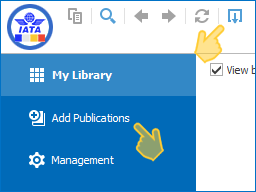
- Enter your User Guide key.
The publication document will be downloaded and installed in the IATA Reader. - The first time you open the publication you will be asked to activate. Enter your product key again to unlock the publication.
Install the IATA Reader
- Download/Save the IATA Reader setup file.
- Open/Run the setup file to start installing the IATA Reader application.
Example: Microsoft Internet Explorer
Example: Google Chrome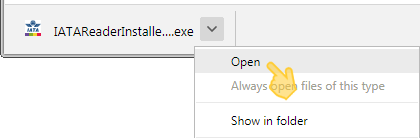
- Install the Reader.
NOTE: Installing software within your organization may require assistance from your IT Help Desk team.
Install folder: By default, the IATA Reader application is installed for Current User (to the User profile folder) and does not require administrator permissions. The advantage of installing for Current User is elevated permissions will not be required if an update to the application needs to be installed.
To install the IATA Reader for All Users instead (to C:\Program Files (x86)\, for example), run the setup file with 'Run as an administrator'.
System requirements: The IATA Reader requires the Microsoft .NET Framework 4 to run. It will run under the 4.0 variants, 4.5 variants and 4.6 variants.
If your operating system is Windows 8 or better, a compatible variant of the .NET Framework should already be installed.
If your operating system is Windows Vista SP3 or Windows 7 SP1 the .NET Framework might need to be installed. Get help from your system administrator to verify if one of the .NET 4 variants is already installed, and install it if need be.
Add an IATA publication document
Within the IATA Reader
For IATA Reader version 1.0.5.0 and higher, download your publication directly in the application. The version is displayed at the top of the IATA Reader window.
- Open the IATA Reader.
- Select the Download icon or select "Add Publications" then "Download…"
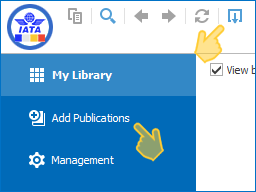
- Enter your product key.
- The publication document will be downloaded and installed in the IATA Reader.
- The first time you open the publication you will be asked to activate. Use your product key to unlock the publication.
or
Using an IATA Reader document (.mirdoc) file
A publication document can be downloaded/saved outside the Reader, then installed afterwards. For example, some organizations may prevent IATA Reader from communicating outbound to the internet for download. Or, a computer support group may wish to download the publication document once, then use the same file to install the publication on multiple computers (multiple product keys required).
- When you purchase an IATA publication (Windows format) you receive a link to the publication document by email.
- Use the link to download/save the publication document (.mirdoc file).
- Double click the .mirdoc file to install it in the IATA Reader. Or, open the Reader, select "Add Publications" then "Install...". Browse to where the .mirdoc was saved.
- The first time you open the publication you will be asked to activate. Use your product key to unlock the publication.
Obtain a new link to an IATA Reader document (.mirdoc) file
IATA publication document download links expire after 30 days. If you need to, request a new link.
- Visit the IATA Publications Download Center, at https://pubdownload.iata.org.
- In the Download IATA Reader documents section, select your product.
- Enter your product key.
- Enter your email address.
- Click Validate.
- An email will be sent, with a new publication document (.mirdoc) download link.
Activate a publication
Once installed, each publication needs to be activated before it can be used. Activation requires a unique product key. When you purchase a publication, a product key is emailed to you.
- Activation can performed in online or offline mode. Online is typically the fastest and most convenient. Use offline activation when the computer does not have internet access, or when an organization's IT security layers prevent the IATA Reader from communicating outbound.
Online activation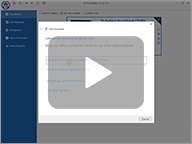
Offline activation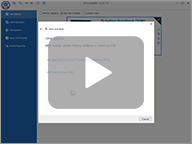
- A product key may be deactivated/released from a Windows computer twice, in order to move the publication to a new computer (e.g. in case of hardware replacement or failure).
A customer may deactivate/release a product key from within the IATA Reader.
Product support
Need help with the IATA Reader? Visit the IATA Customer Portal to access support resources and get assistance.